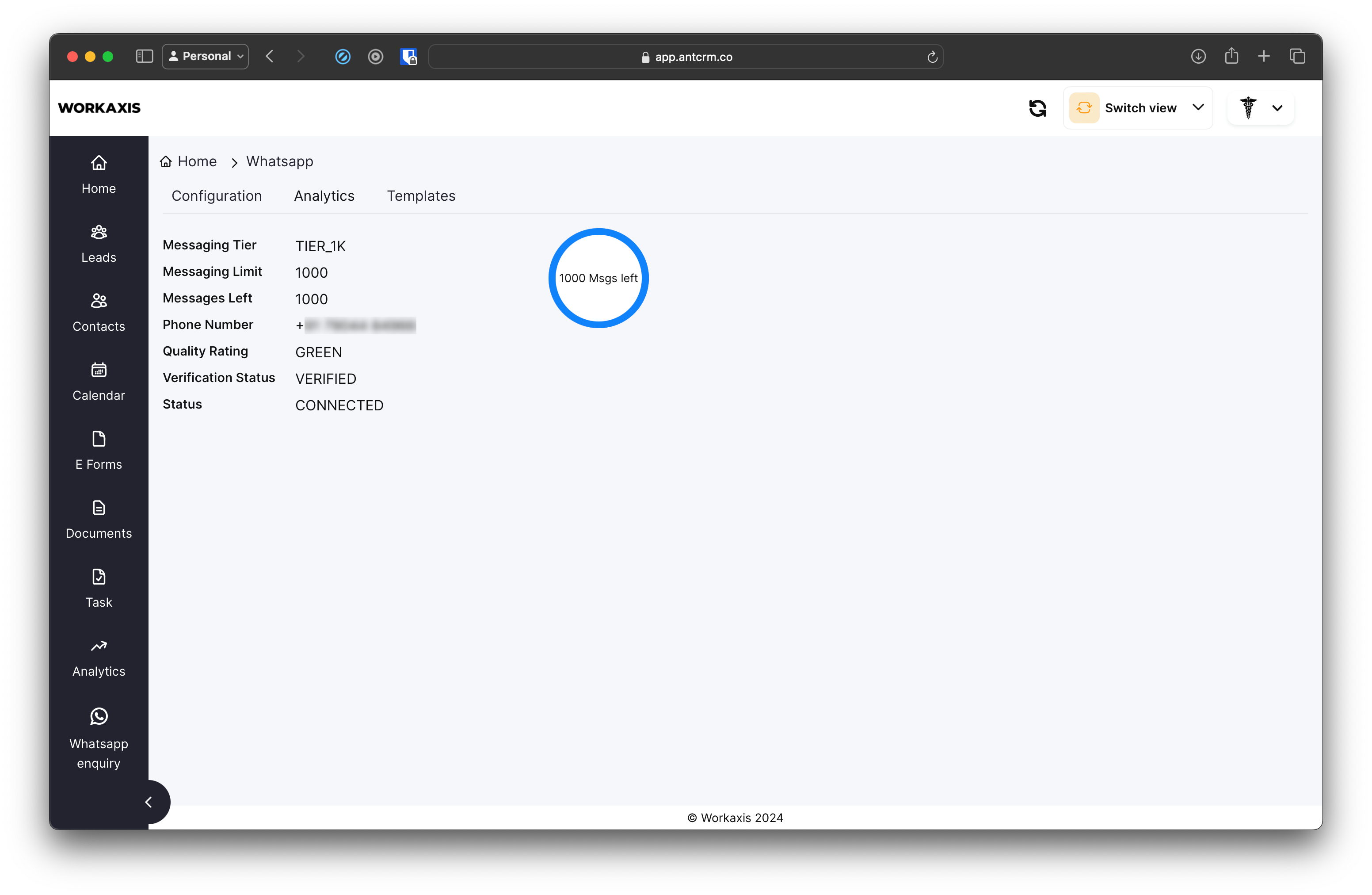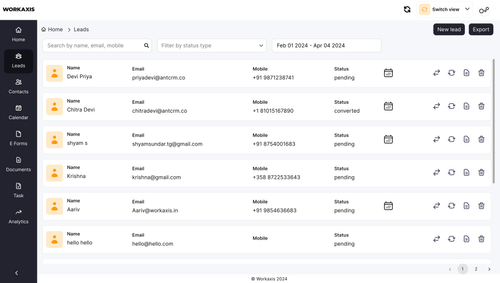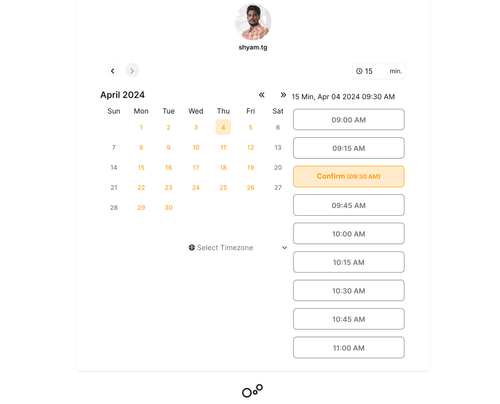WhatsApp ANT CRM Integration: Quick Set-up Guide
Messaging apps like WhatsApp are essential for businesses to connect with their customers. But managing conversations separately on each platform takes a lot of time. So, why not bring them together?
In this article, we'll show you how to combine a CRM system with WhatsApp, making it easier to keep track of all your customer chats in one place.
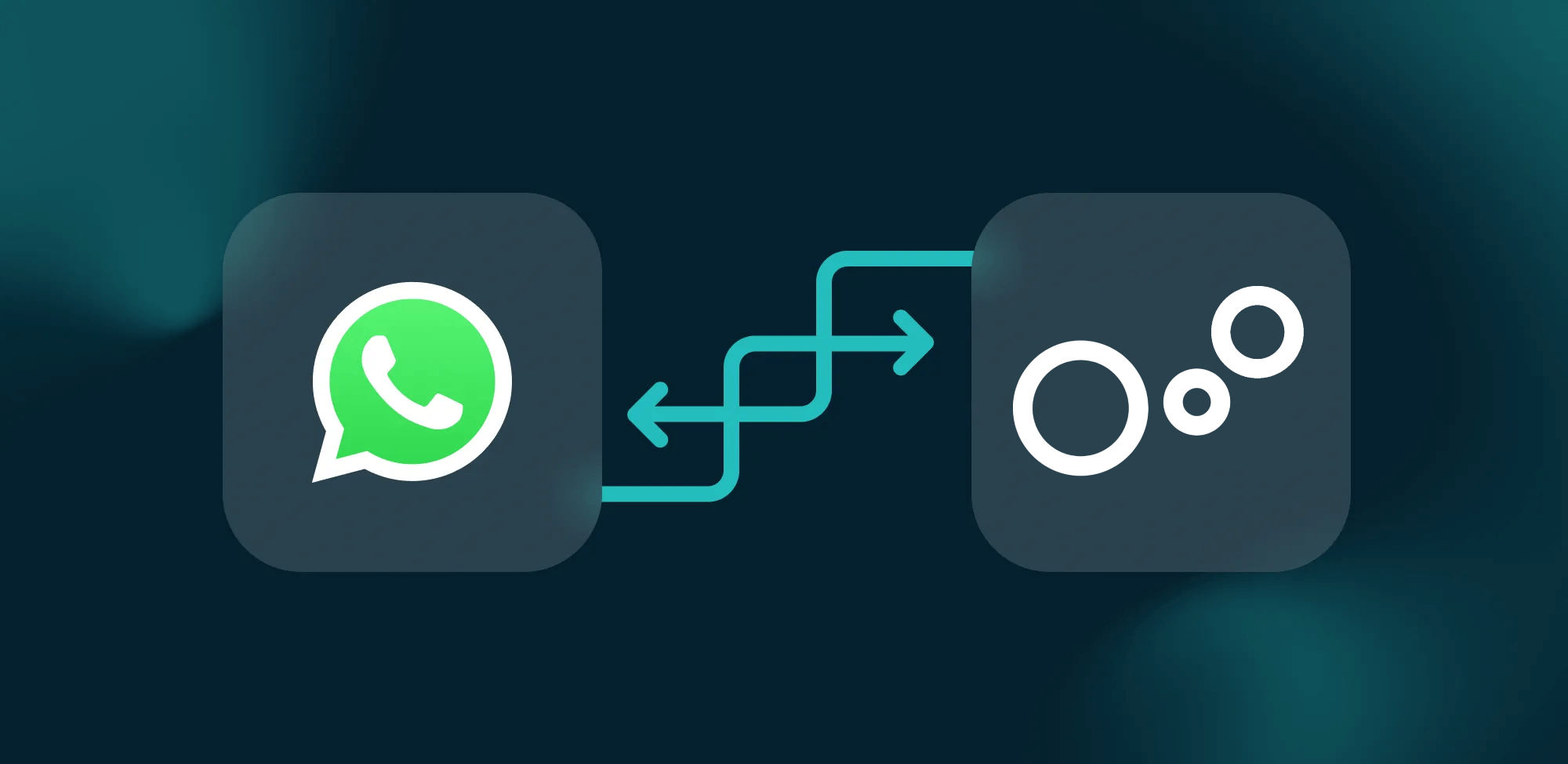
This guide outlines the process of creating a new Facebook app and connecting a phone number to send WhatsApp messages through the WhatsApp Cloud API.
It's important to remember that you can only send messages using a phone number that isn't associated with any existing WhatsApp account. If a phone number is already linked to your WhatsApp application, you'll need to remove it before proceeding.
Integrating whatsapp
1. Go to ANT CRM and click on "Whatsapp" from nav dropdown.
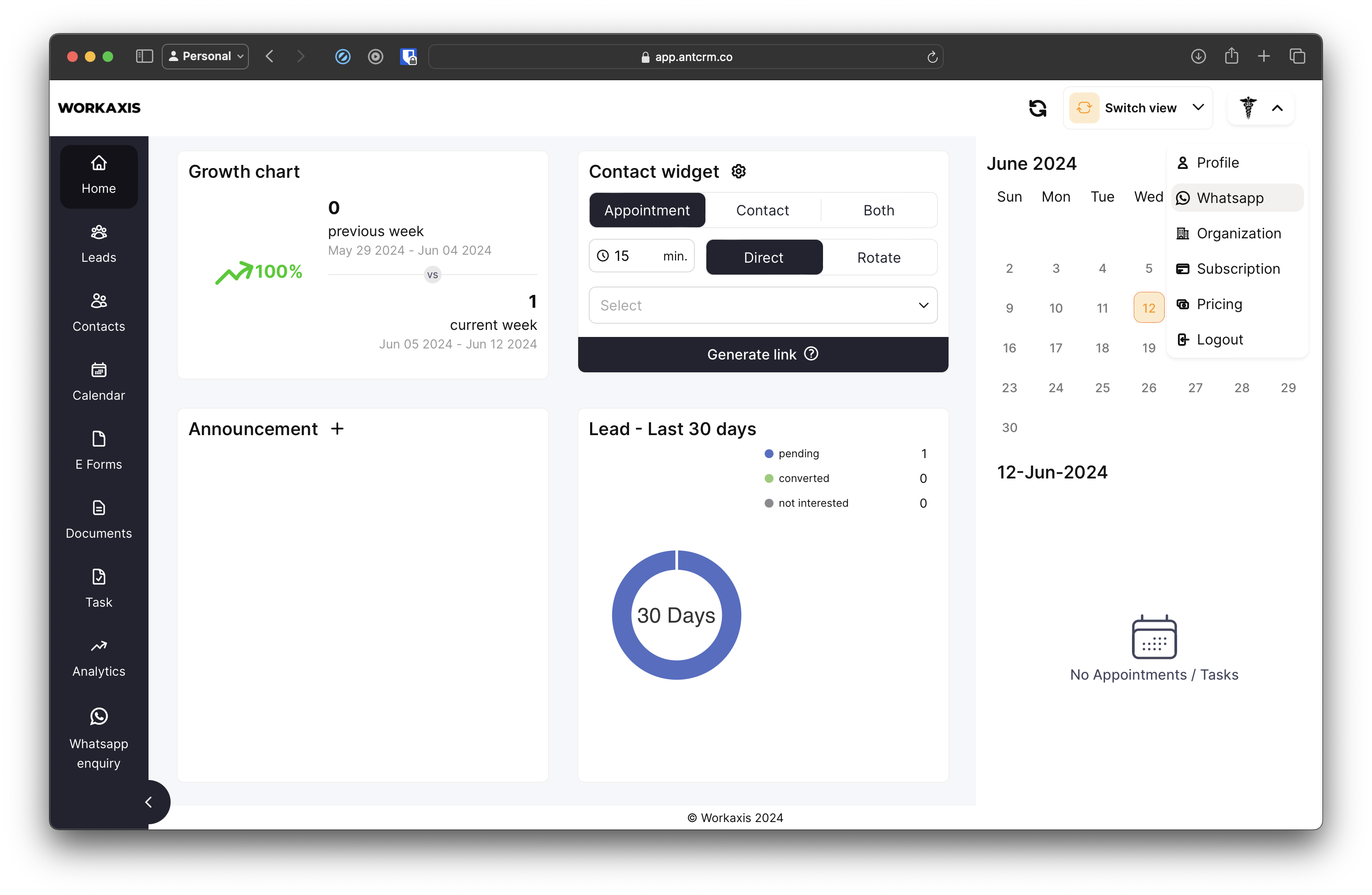
2. Click on "Login with Facebook" and proceed with facebook login process.
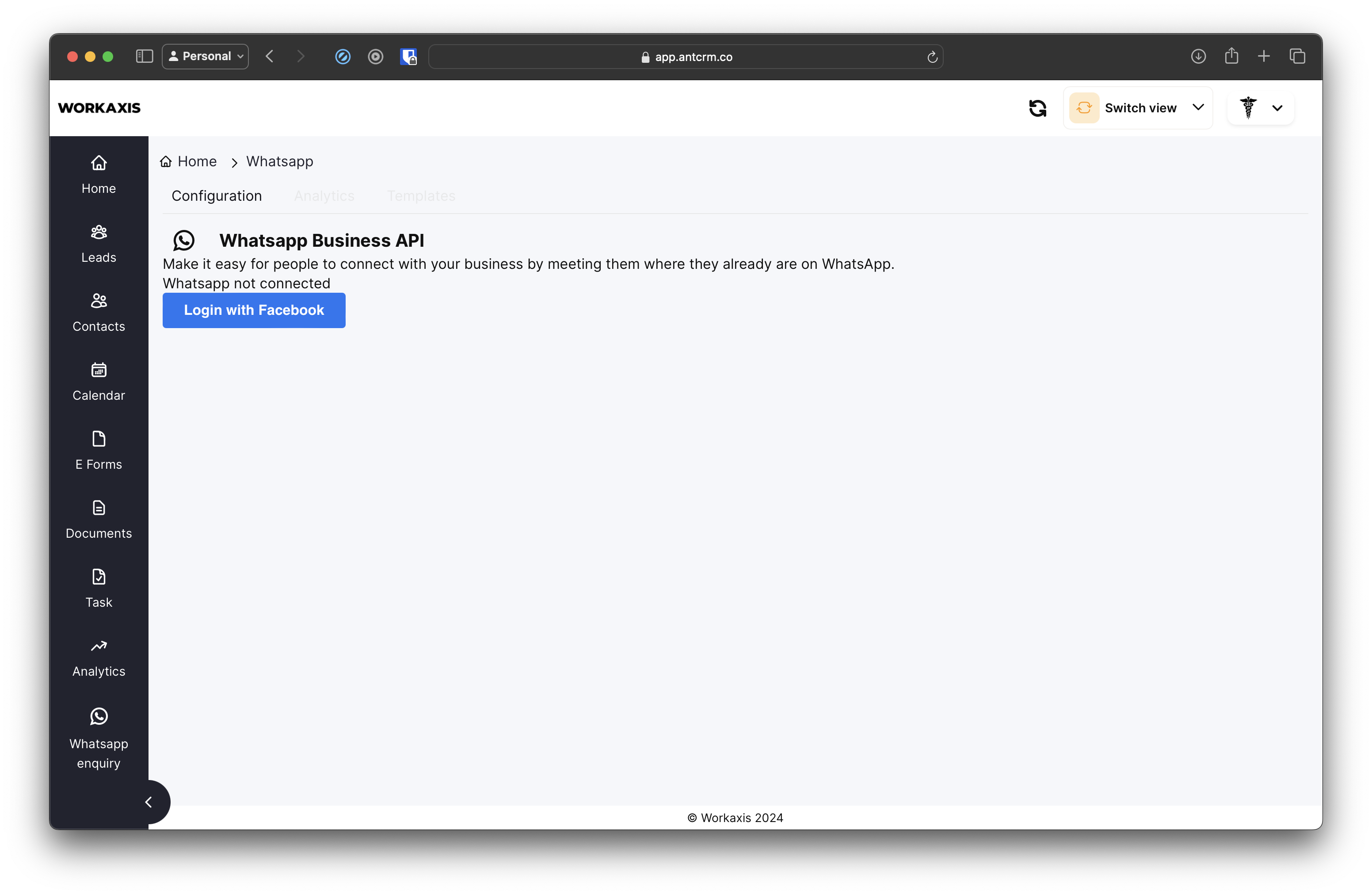
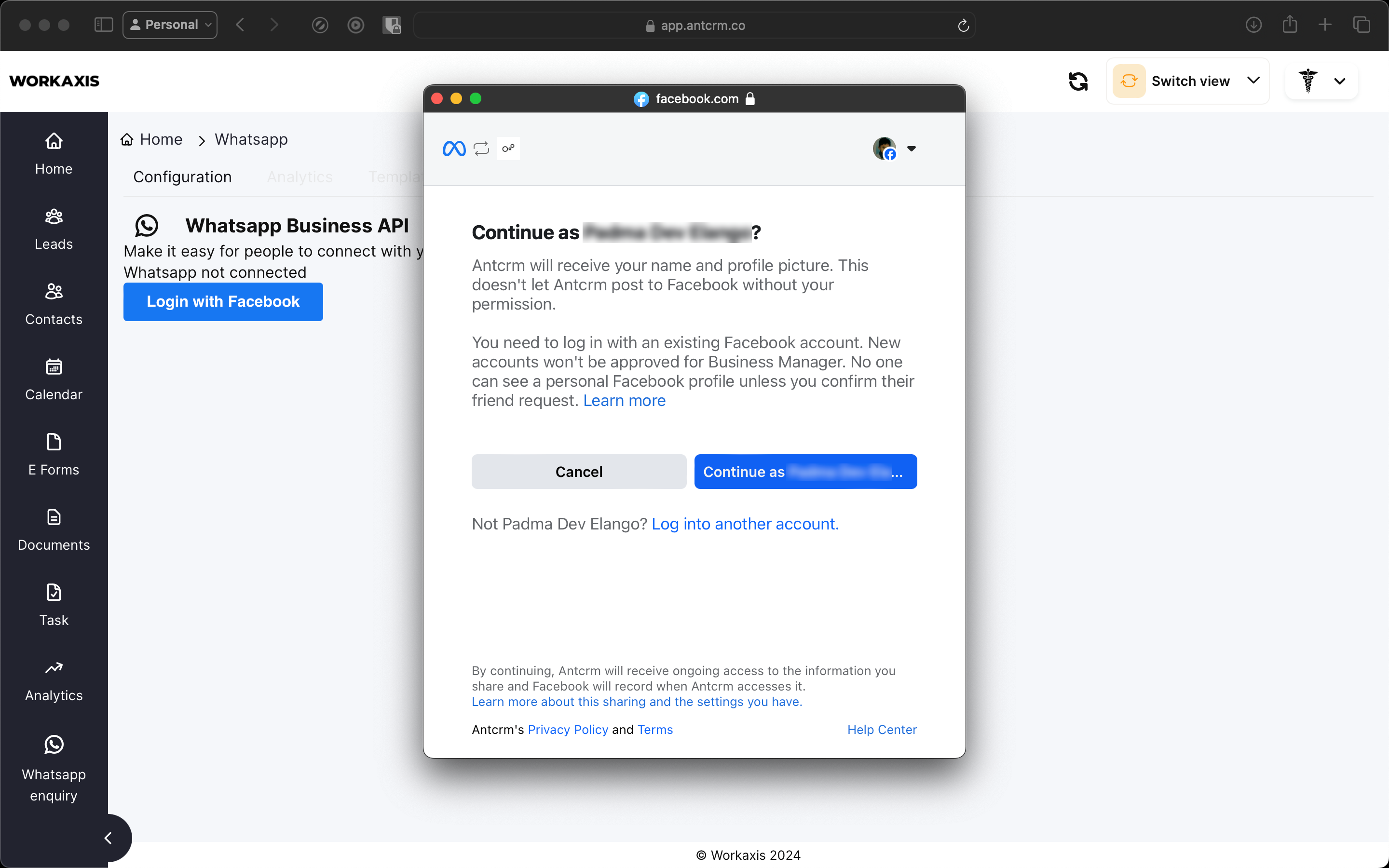
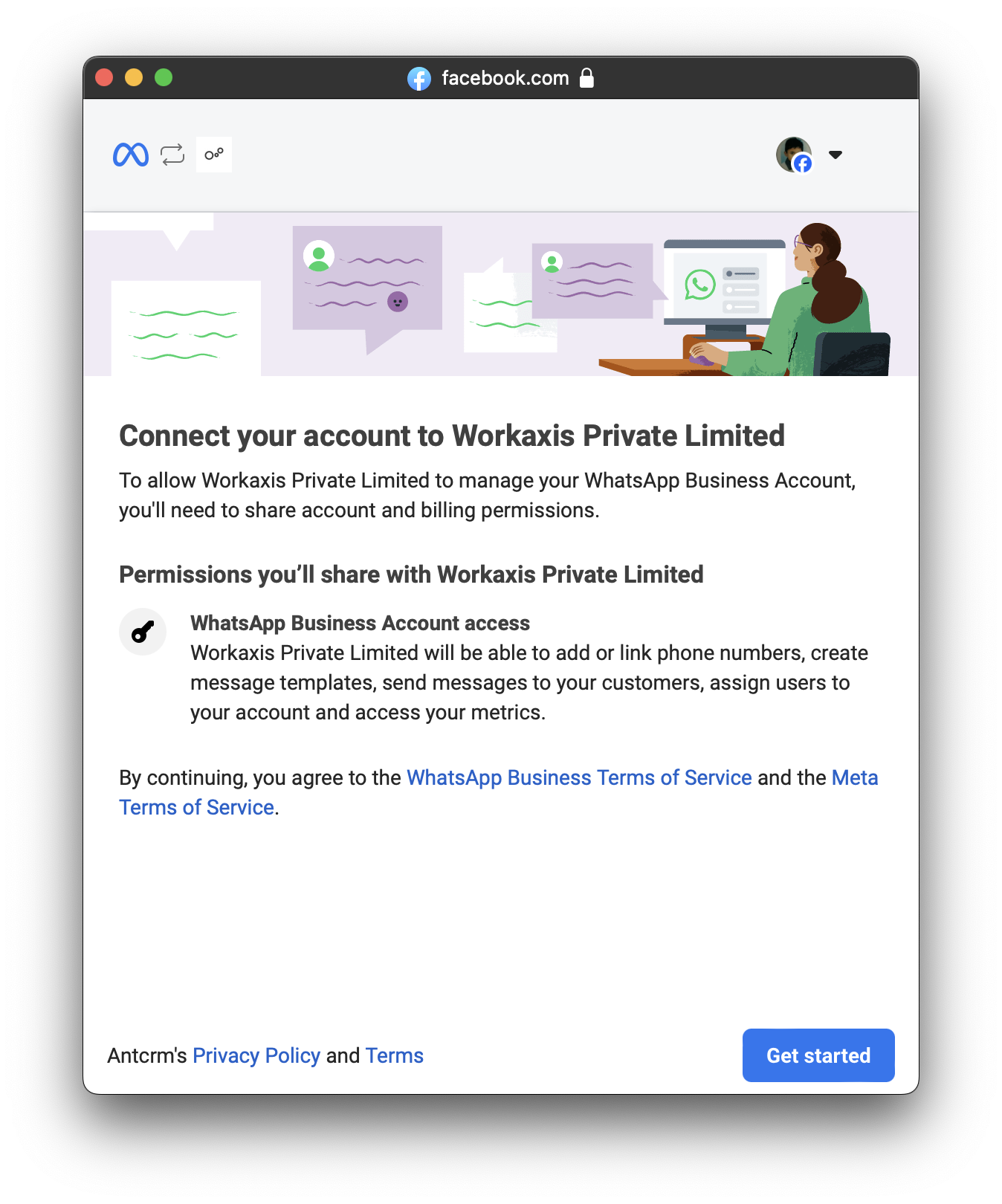

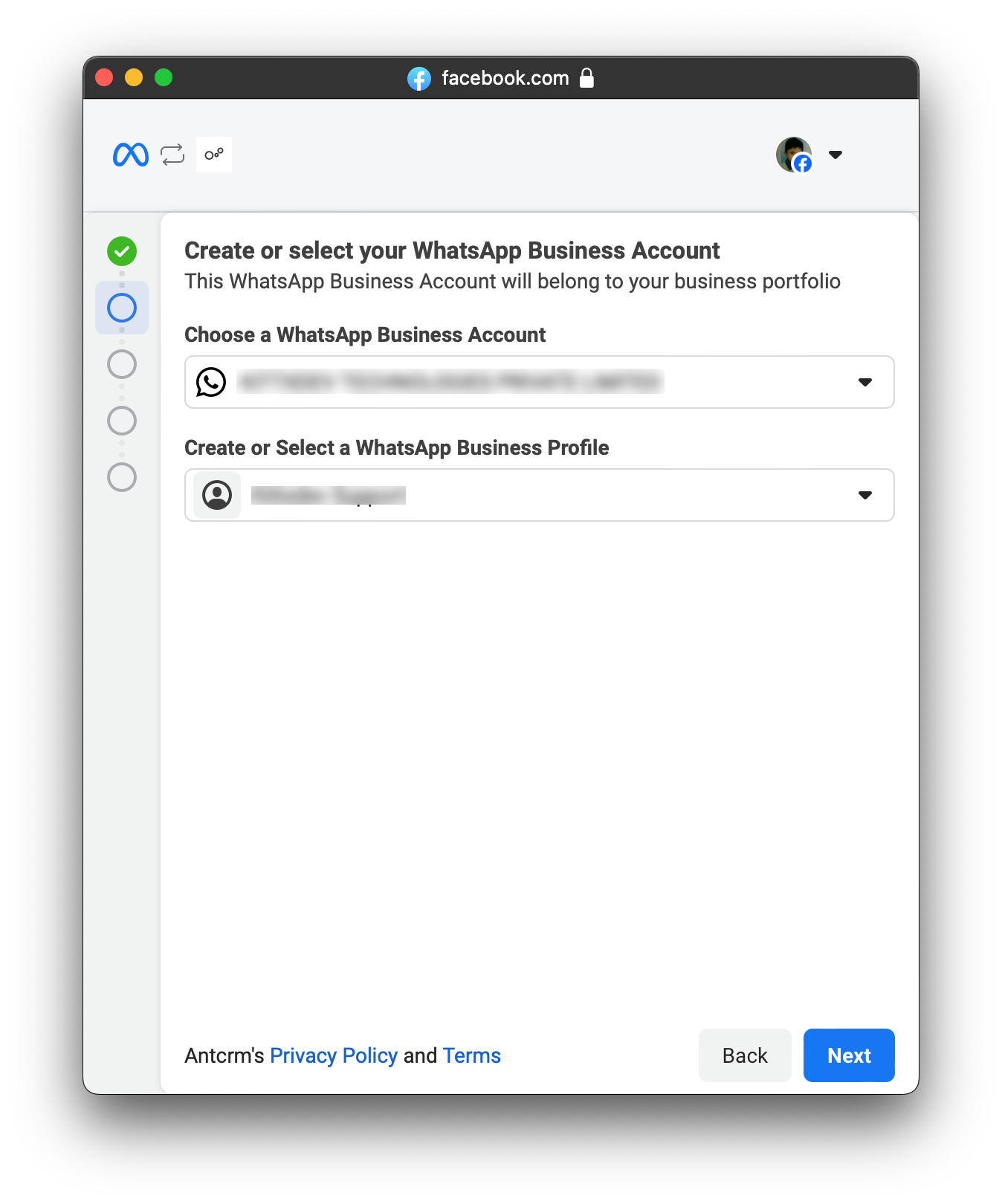
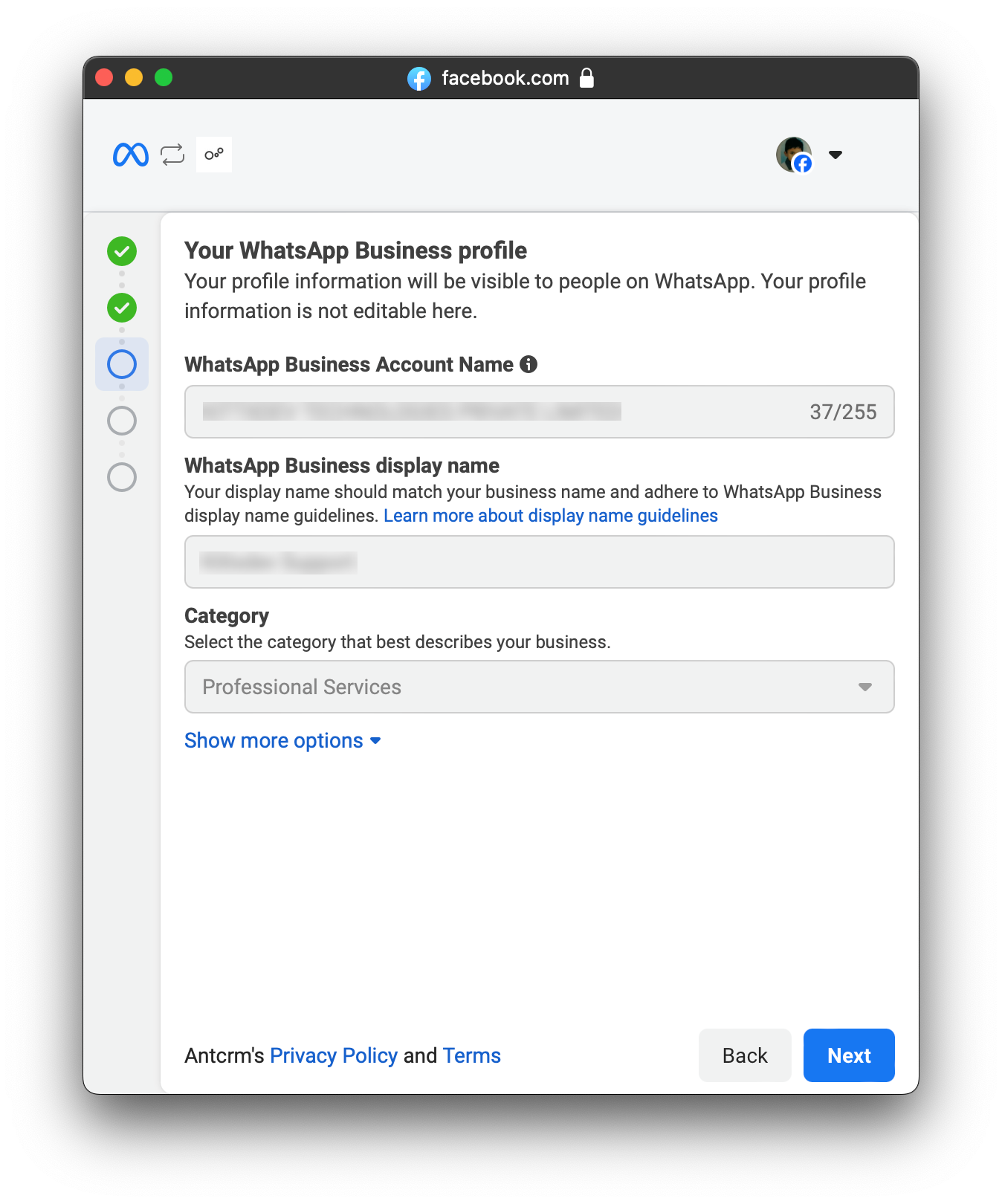
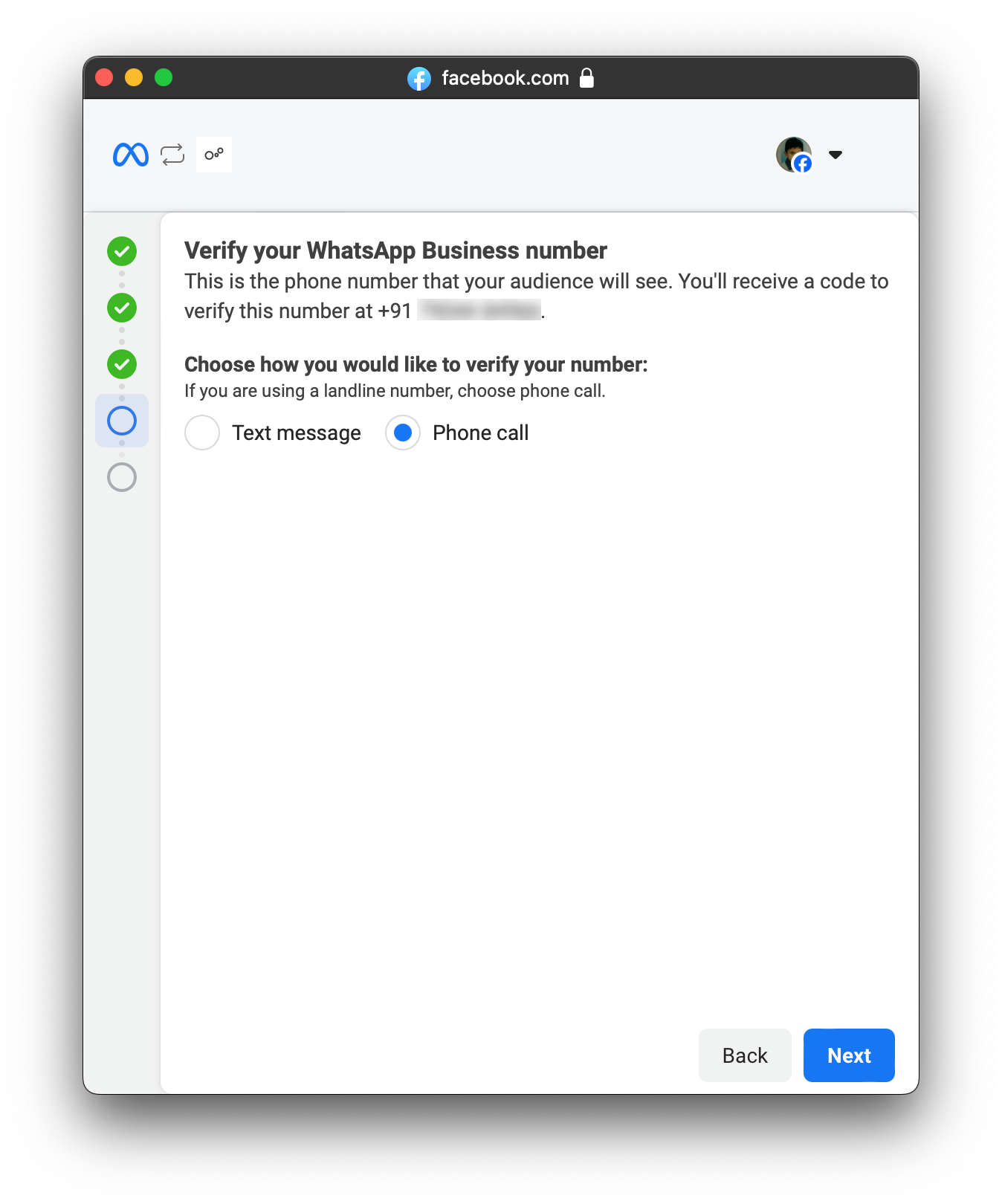
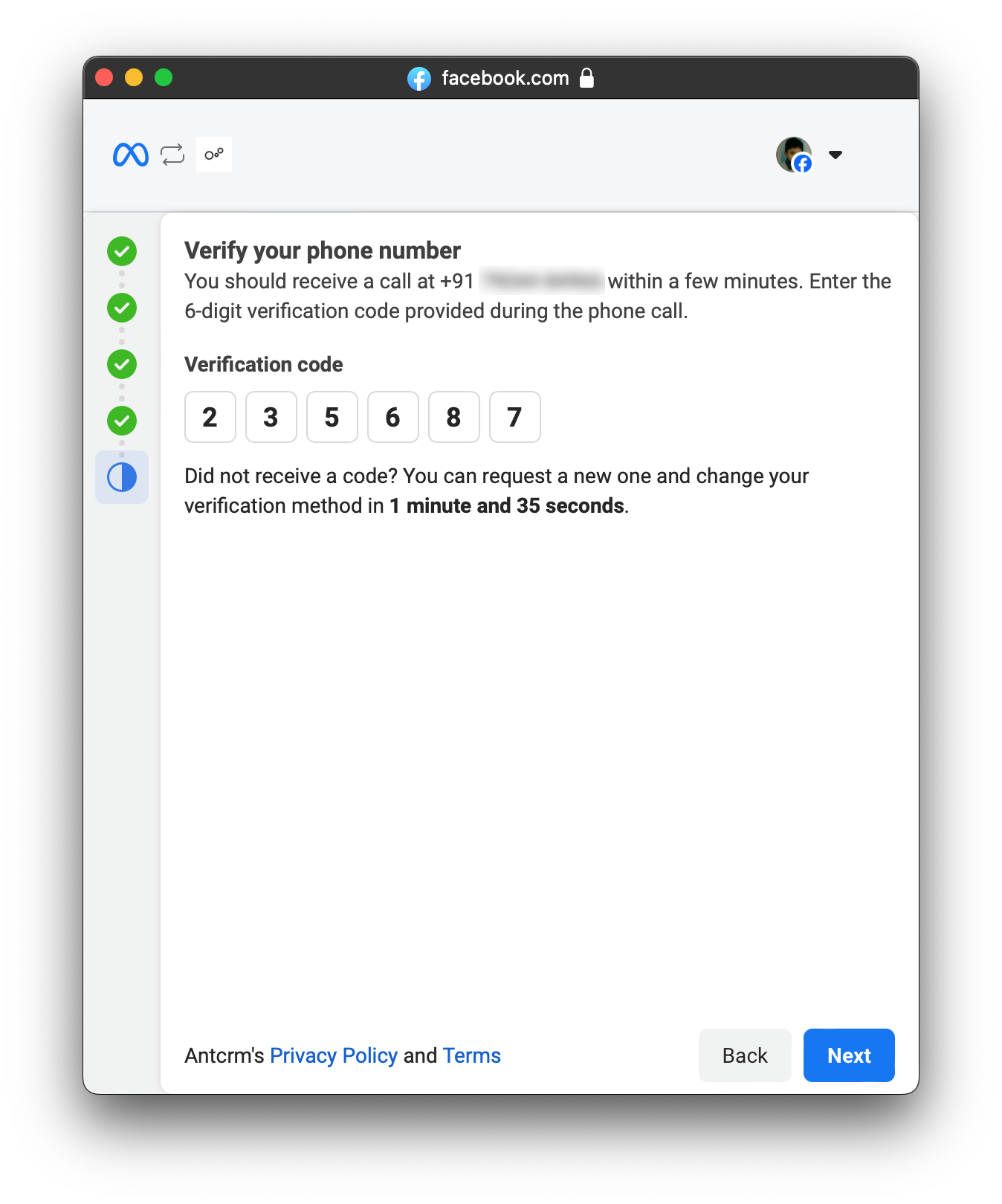
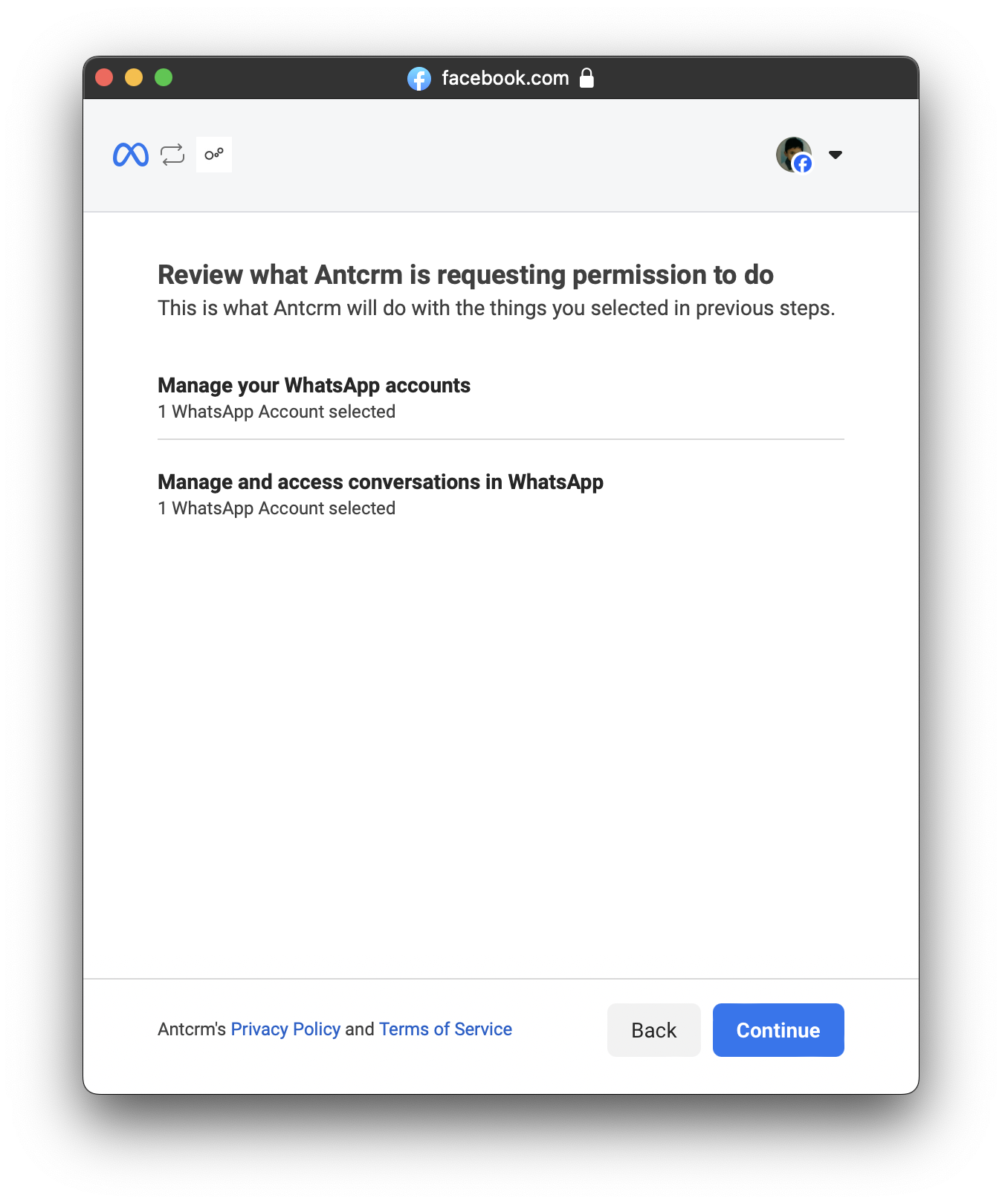
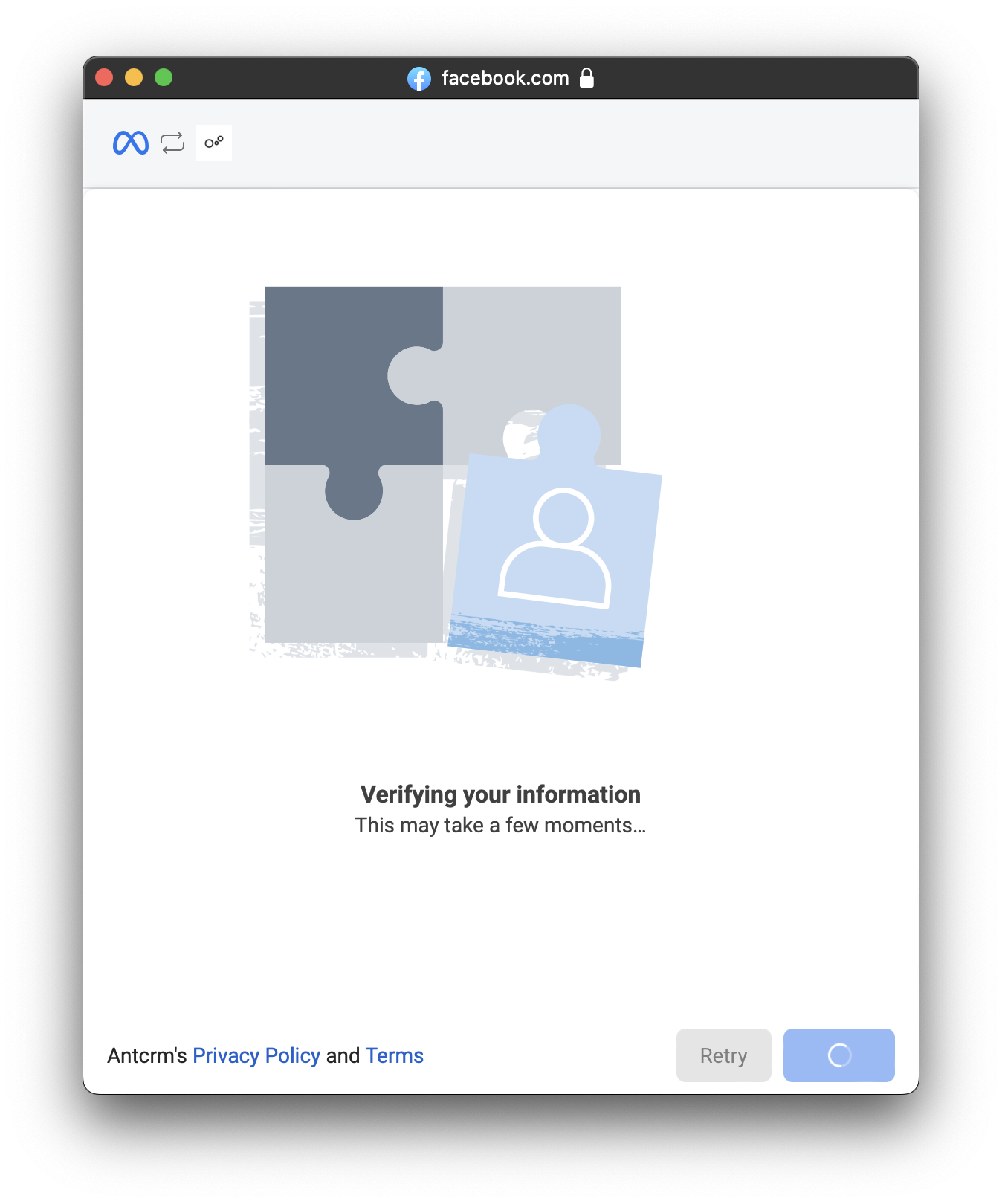
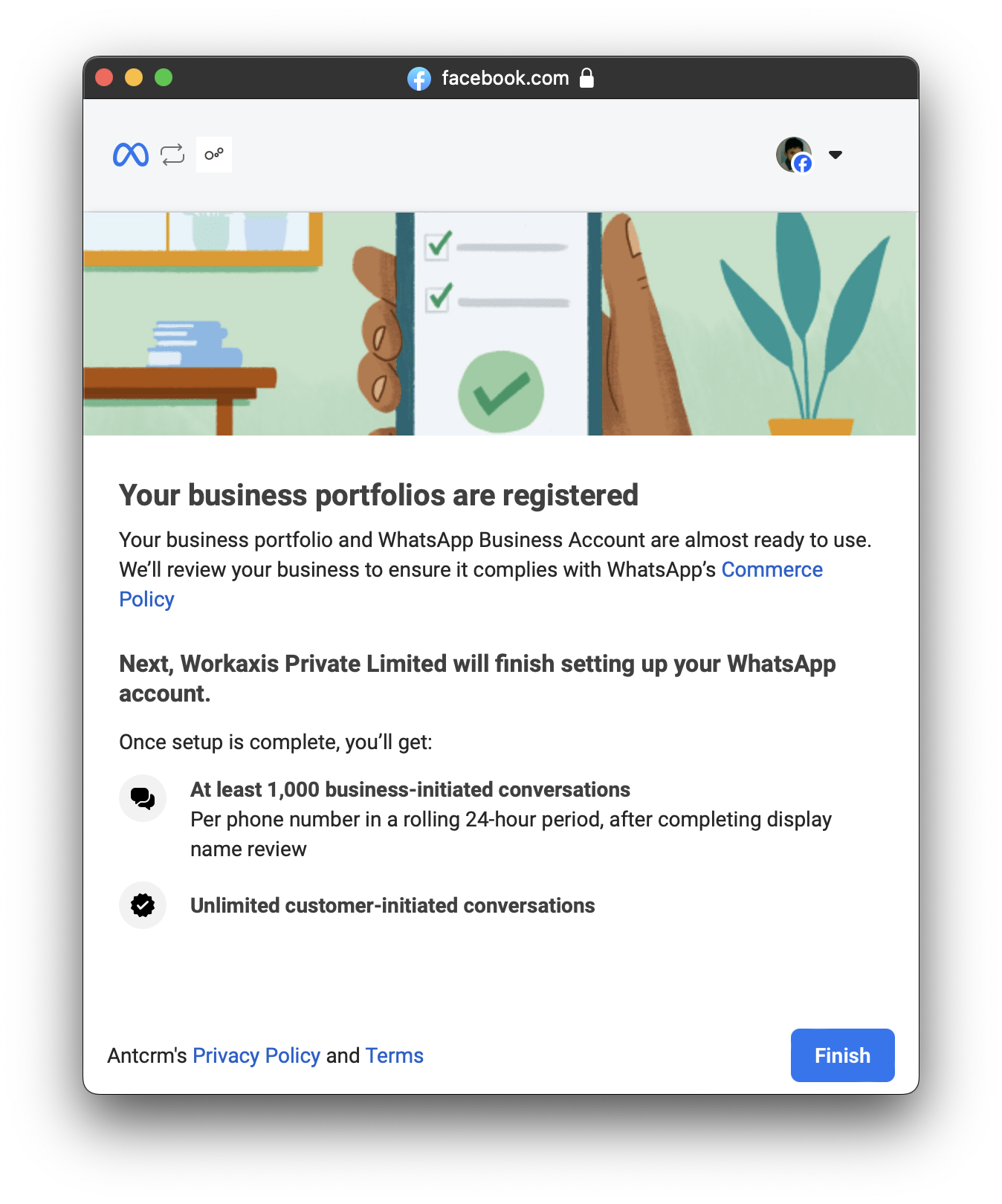
3. Once facebook login is completed, you will be popped with "Select phone number" Modal with your phone number listed. Select the same phone number that you selected while logging in with facebook and enter the new two step verification pin if its your first time logging in with this phone number or else enter your old two step verification pin and click "ok".
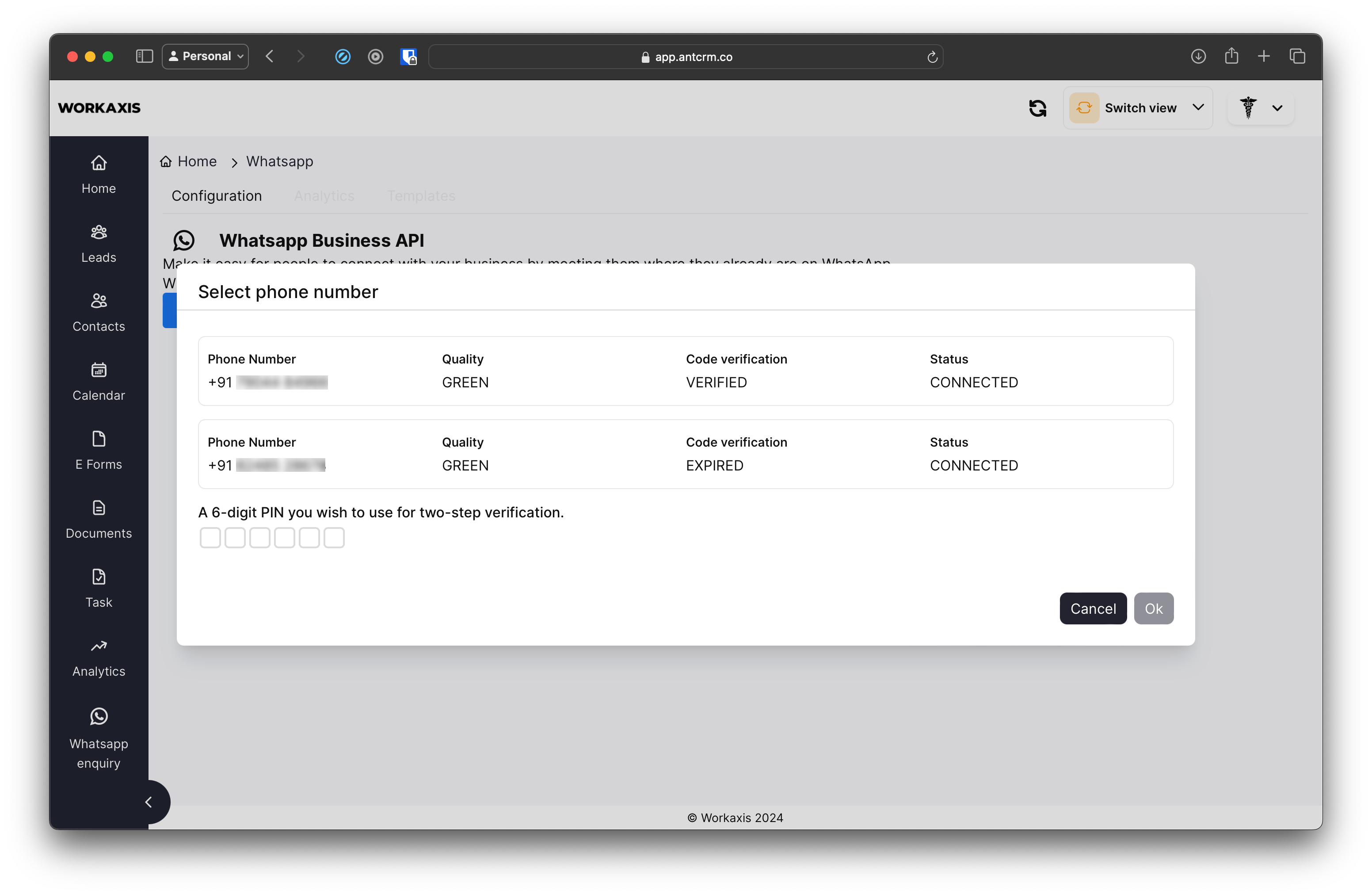
4. Once phone number registered successfully you will see a success message, And your phone number details.
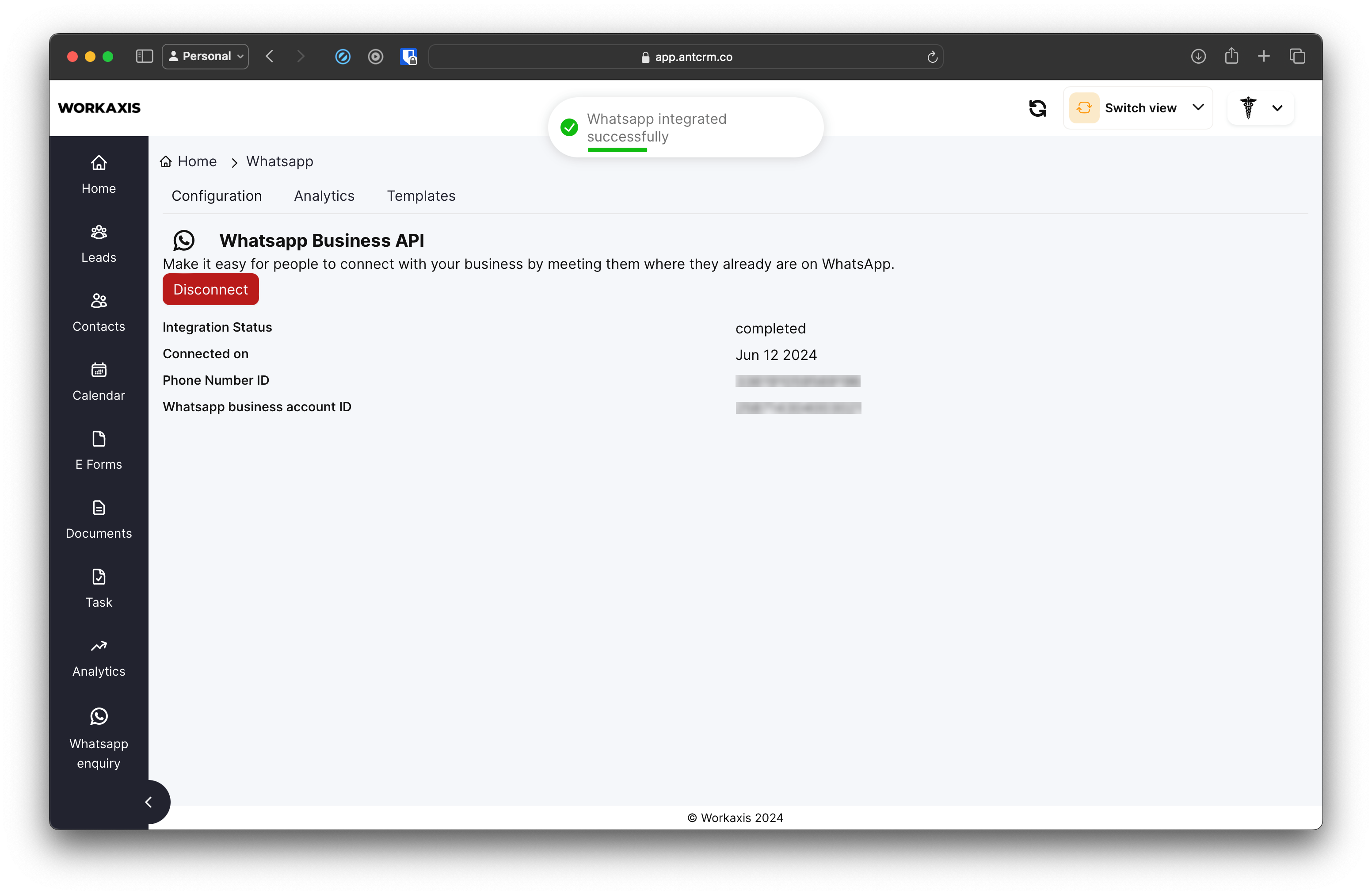
5. Click on Analytics, to get Tier limit provided by facebook.